SiteManager - Media Gallery
NOTE: On www pages, this module is available to SiteManager Administrators only; please contact the Communications Office if you’d like to add this module to your page.
The Media Gallery module is a full-width media gallery with option for multiple sub-galleries.

- Click on the Add Content to Main Content button and select the Media Gallery module.
- Mouse over the module and click on Edit.
- Give your gallery an appropriate title.
-
Click on Add Image and search for or upload your images.
-
For instructions on adding new media to the Web Media Library, click here.
-
The minimum size for the images is 1600px width by 900px height.
-
-
For each of the photos, you may choose to include a caption and/or a link to a video.
-
Images can be reordered by dragging them.
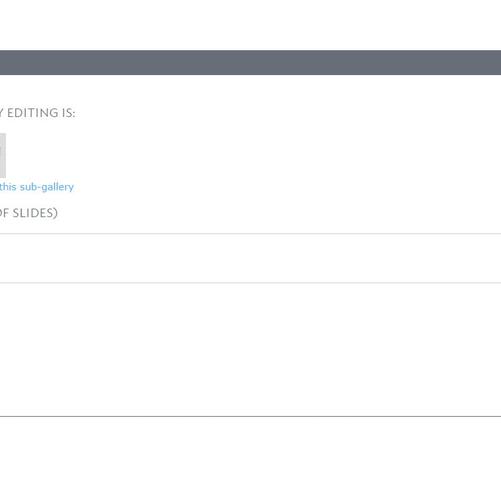
Tags
- You can create multiple sub-galleries by clicking Add a new sub-gallery or remove the current sub-gallery by clicking Delete this sub-gallery.
Last updated: January 28, 2021
Comments
Contact
Team Name
Help Desk
Office Location
Burke Library
198 College Hill Road
Clinton, NY 13323
198 College Hill Road
Clinton, NY 13323
Phone
Email
Hours
Mon-Thu 8 a.m. - 10 p.m.
Fri 8 a.m. - 8 p.m.
Sat - Sun 10 a.m. - 10 p.m.
Fri 8 a.m. - 8 p.m.
Sat - Sun 10 a.m. - 10 p.m.

No comments yet.
Comment Guidelines
Please log in to post a comment