SiteManager - Video/Webcam
NOTE: This module is available to SiteManager Administrators only; please contact the Communications Office if you’d like to add this module to your page.
Video/Webcam is a full-width module and should be put in the lower content.
- Click on Add Content to Lower Content button at the bottom of the page and select the Video module.
- Mouse over the module and click on Edit.
- Add a Heading, Subheading, and Summary/Description.
Headings and Subheadings should be short. The Summary/Description can be two or three sentences and should provide information about the content of the video.
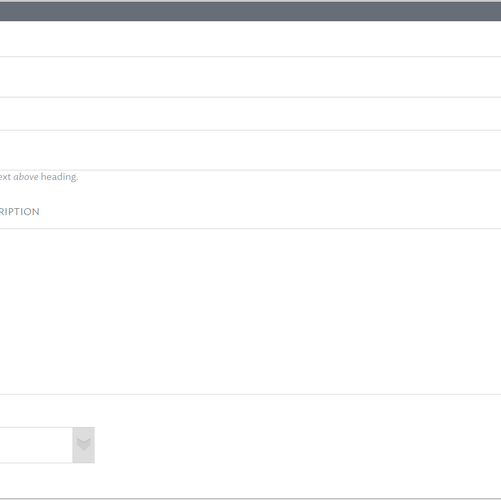
- Select a Media Type from the drop-down menu.
- The options are Video, Image, and Custom (e.g. Webcam).
For Media Type: Video
-
Click on Add Image and search for or upload a poster image (if applicable). If no poster image is selected, the first frame of the video will be displayed.
Either click on Select Video to search for or upload your video, OR enter a YouTube URL into the box to the right to embed a YouTube video.-
Instructions on adding new videos to the Web Media Library are available.
-
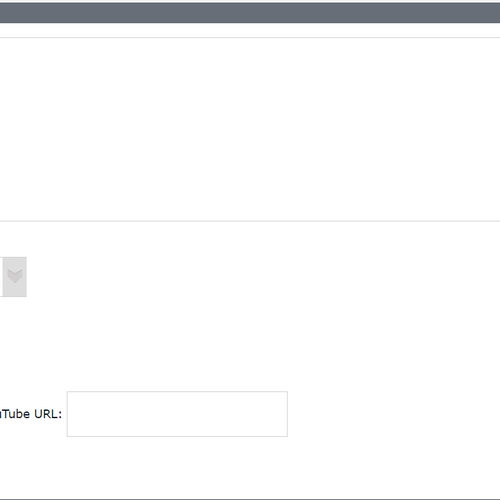
For Media Type: Image
- Click on Add Image and search for or upload your image.
- Instructions on adding new images to the Web Media Library are available.
Tags
Last updated: March 15, 2023
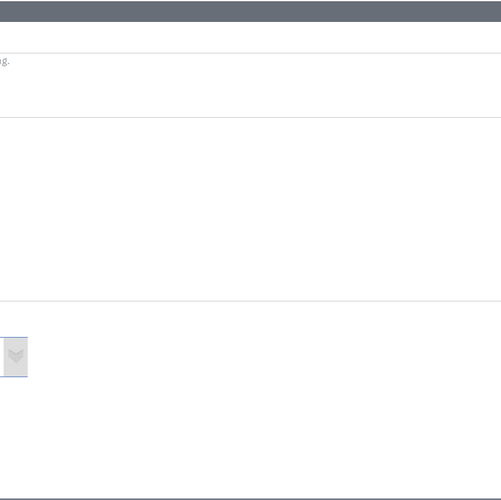
For Media Type: Custom(e.g. webcam)
- Enter the HTML/CSS/JS code for the media you want.
- For example, "<img src="http://150.209.65.30:80/mjpg/video.mjpg" height="480" width="640" class="" alt="Camera Image">" (without the outside quotations) will display the view from the McEwen webcam.
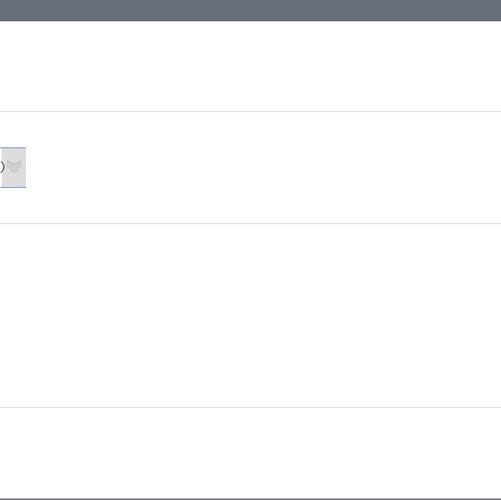
- Click on Save.
Comments
Contact
Team Name
Help Desk
198 College Hill Road
Clinton, NY 13323
Fri 8 a.m. - 8 p.m.
Sat - Sun 10 a.m. - 10 p.m.

No comments yet.
Comment Guidelines
Please log in to post a comment