How to Create a Collection in the Data Catalog
Create a Collection
To create a collection, under the Specifications tab, choose CREATE COLLECTION.
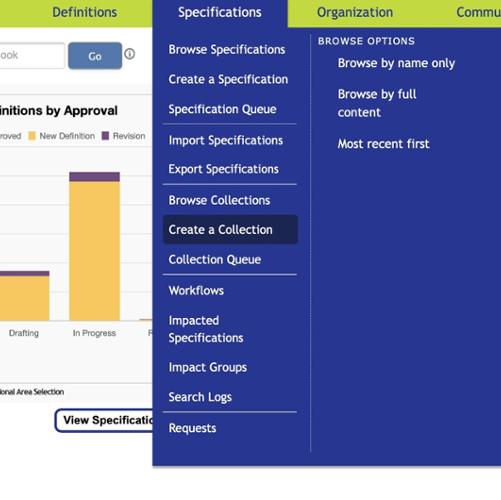
Collection Overview Tab
When a specification editor creates a new collection, the attributes on the Overview tab are completed before the other attributes are made available.

Functional Tab
The Functional Details section of this tab is where the specification editor can provide a full functional description of the collection. Within the description, you can include links, via wikilinks–or internal links to specific definitions, specifications, and data systems.
Tags
None found.
Last updated: July 29, 2025
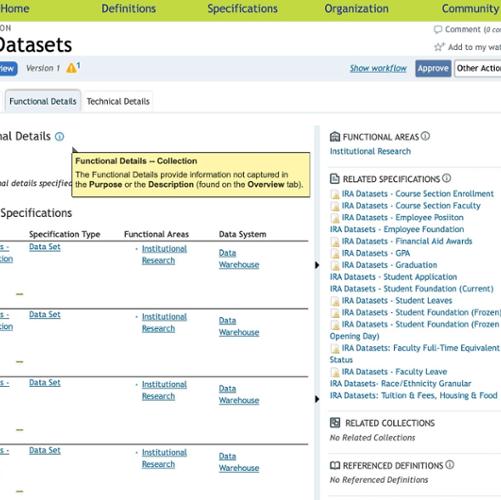
Technical Details Tab
Use the Technical Details section to capture any technical information for this collection beyond the technical specifications associated with the related definitions. This information can be used to record queries used for this collection or simply note the technical implementation of this collection.
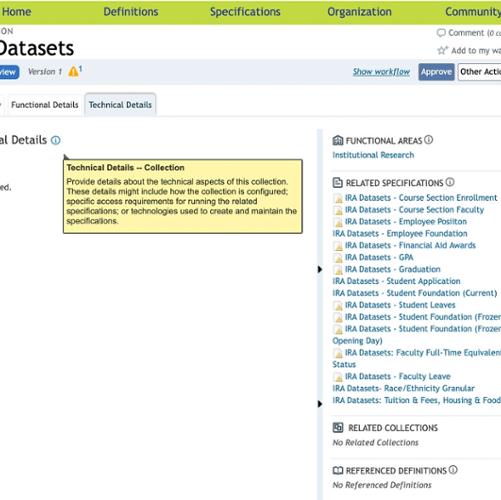
Right Side Bar
From a collection’s right sidebar, after saving the collection, a specification editor can:
- Add functional areas
- Relate specifications and related collections
- Reference definitions or data systems
- List tools used, such as a specific reporting tool or application
- Add tags for classification purposes
- Attach files for additional details and as examples
Objects, such as specifications, definitions, and data systems, that are listed in the sidebar, can be included in any of the descriptive fields (Purpose and Description on the Overview tab and Functional Details on the Functionality tab) by dragging and dropping the links from the sidebar into the text box (when editing the collection).
After dragging a related object into the text box, the narrative includes an active link to the object. The relationship remains in the sidebar as well. If you remove the link from the narrative field, the relationship is not deleted.

Contact
Team Name
Business Intelligence and Web Services
198 College Hill Road
Clinton, NY 13323
