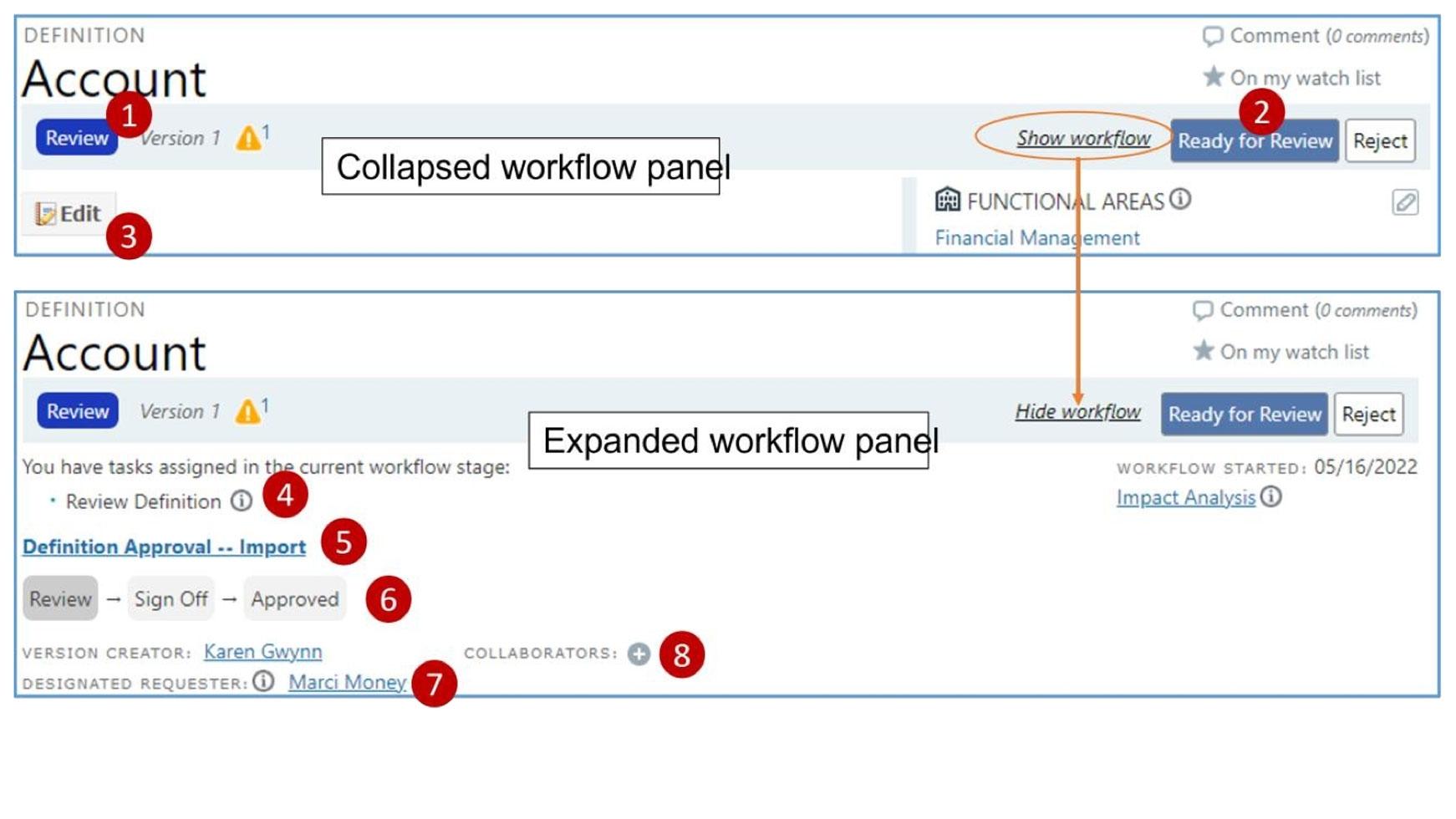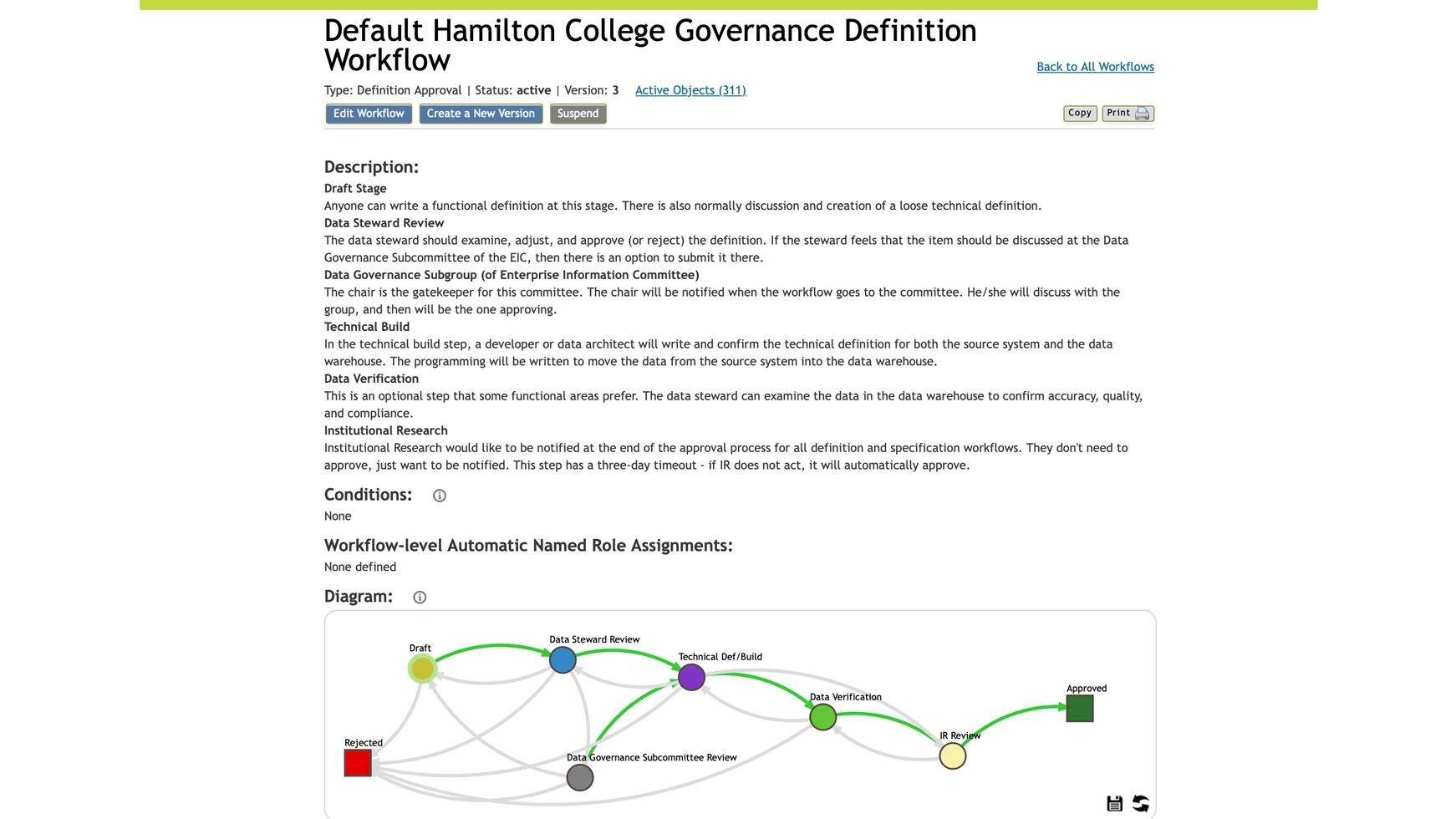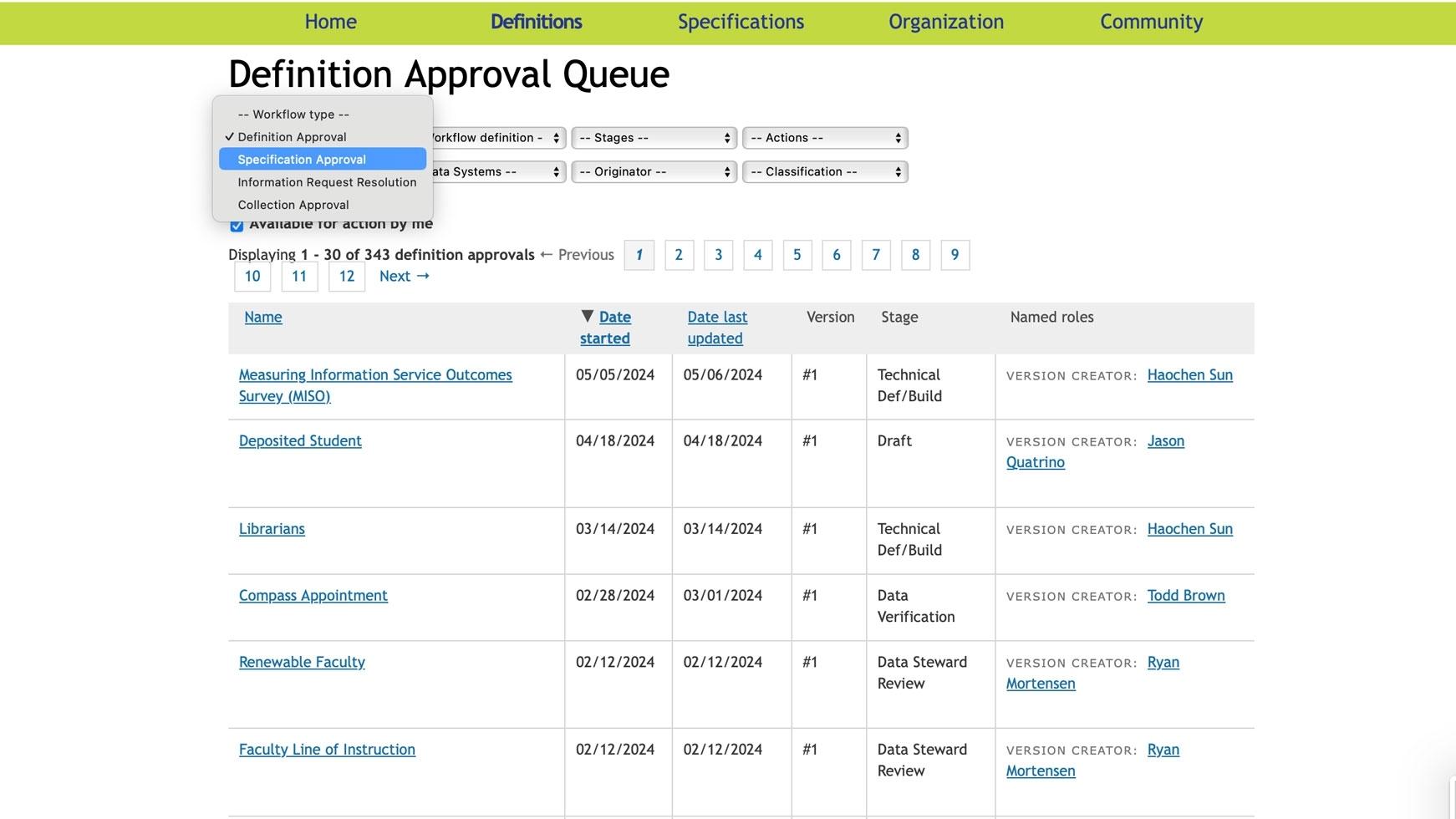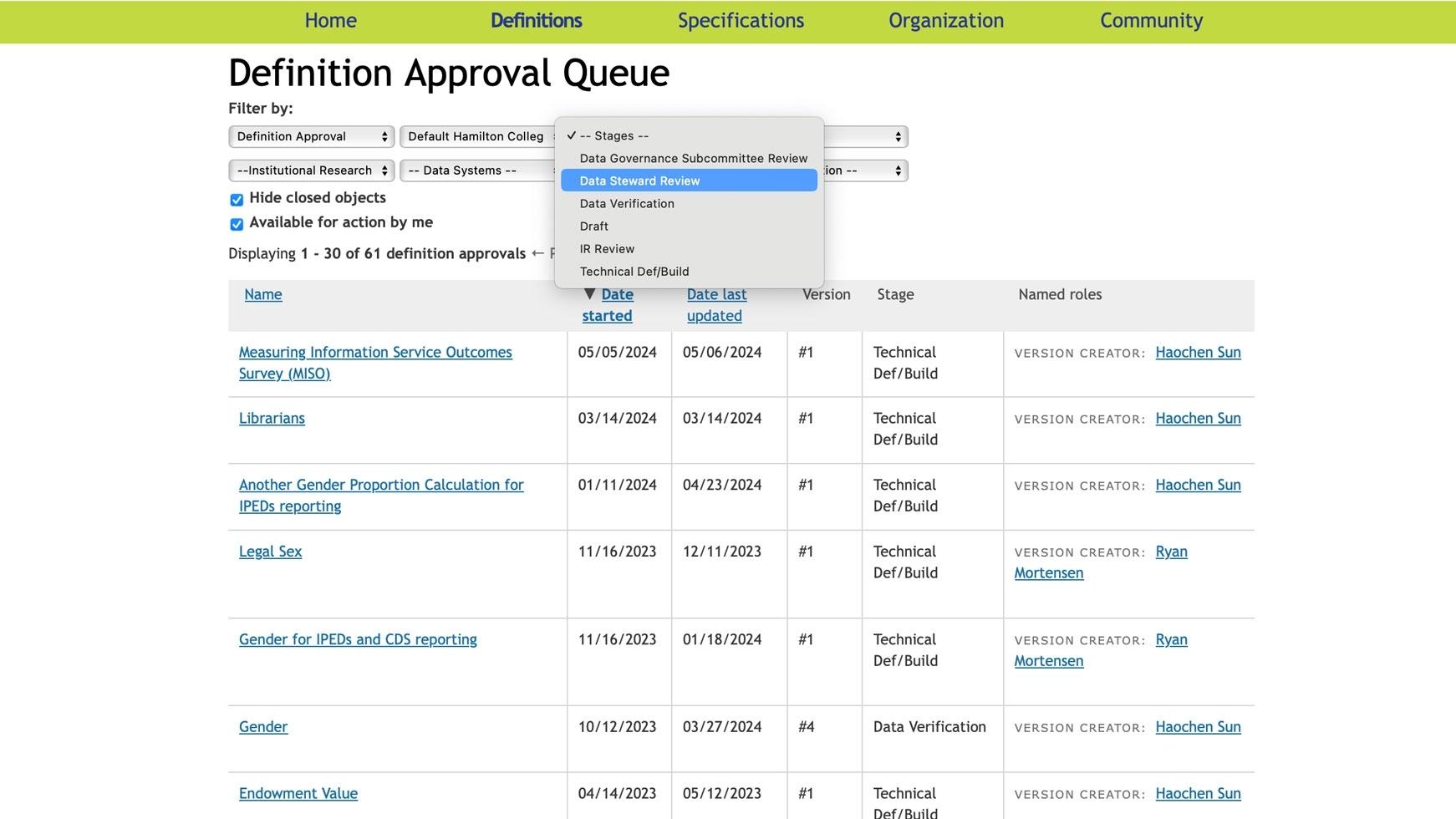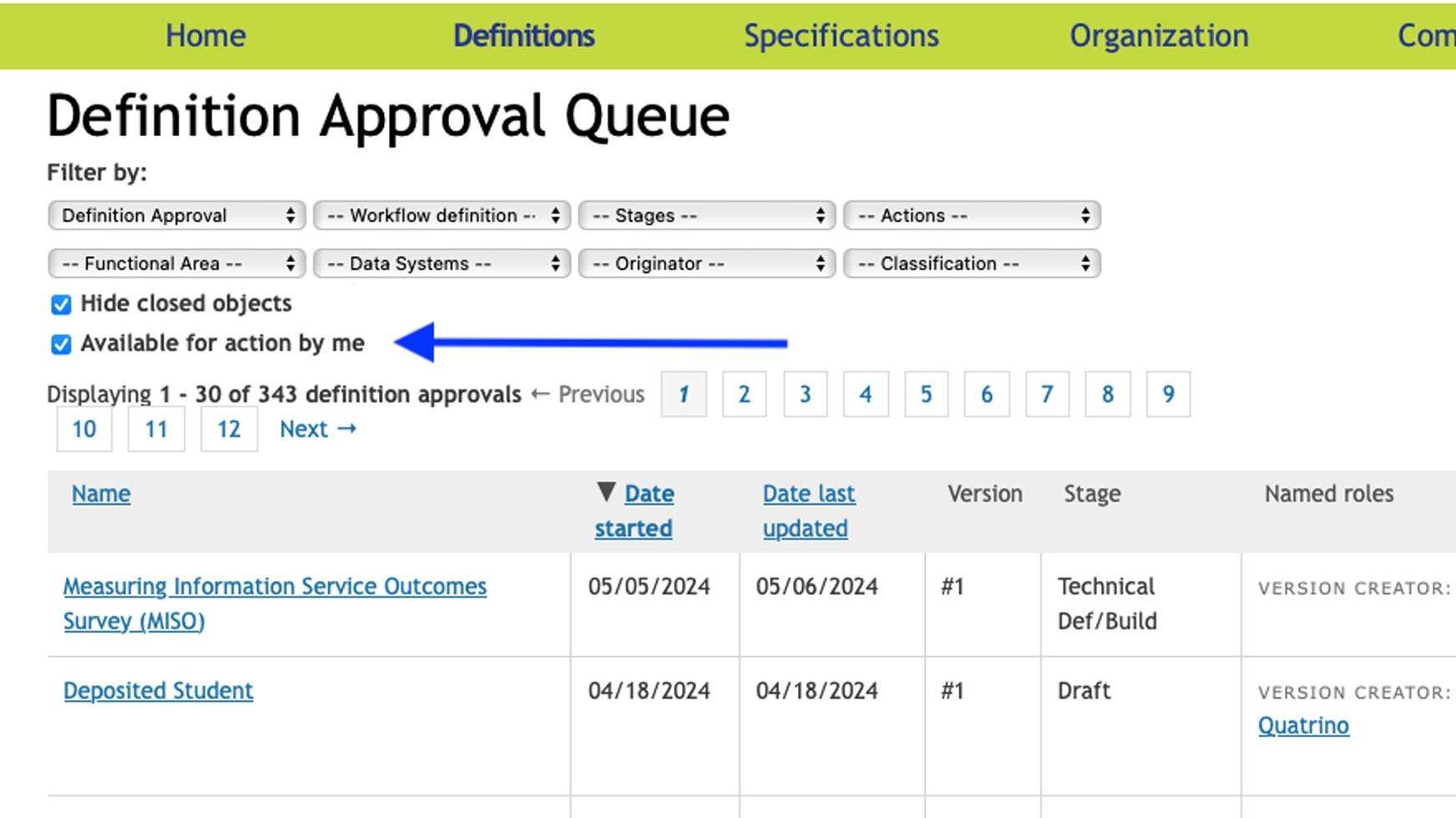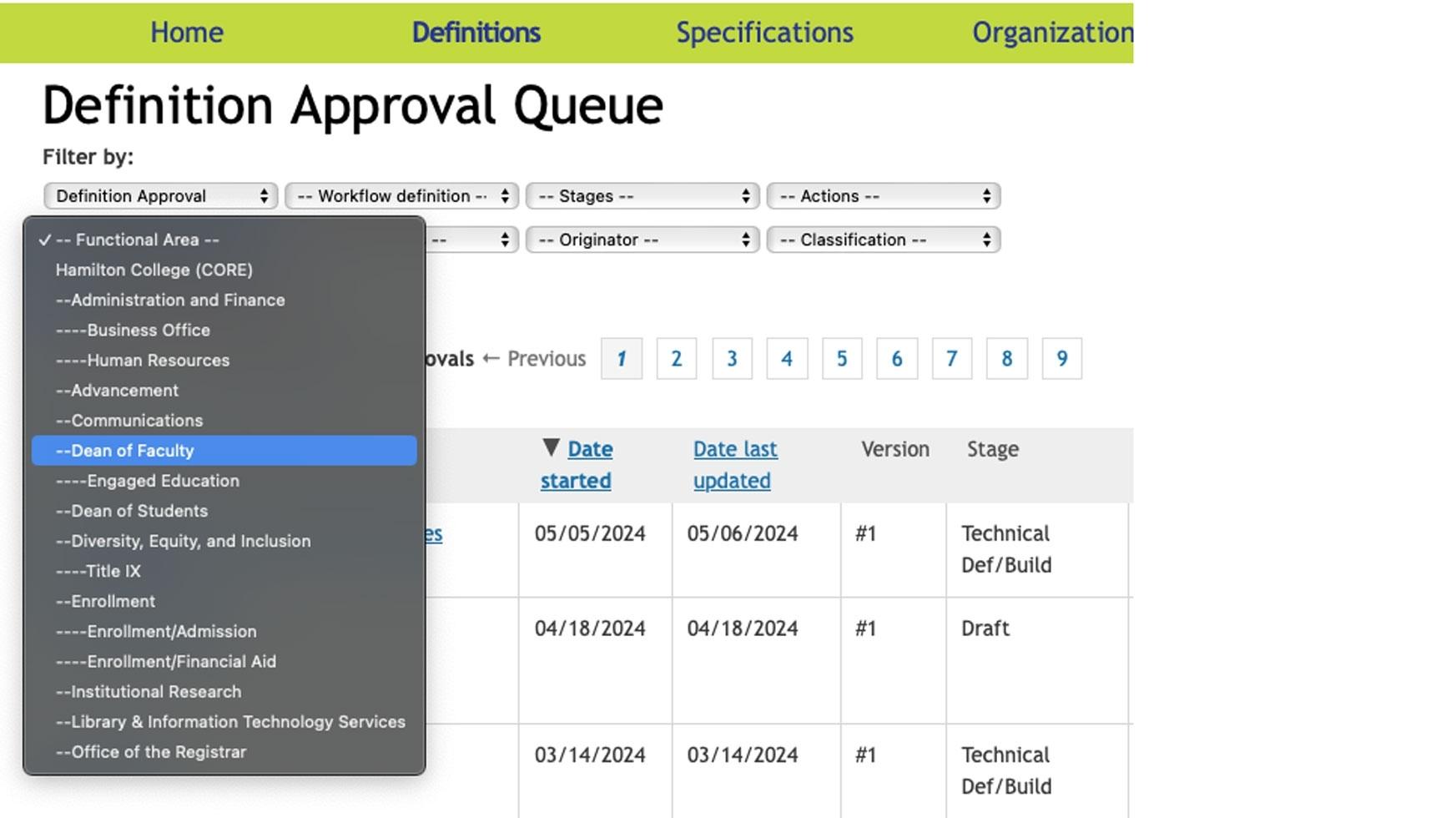Data Catalog Workflow
What is a Workflow?
Workflows allow multiple people within your organization to collaborate on any data governance object, such as definition, report or dashboard specification, reference data, or quality rule. Creating, reviewing, and approving these work products requires different people to perform tasks at different points throughout the approval path, such as defining the object, providing feedback, making changes, and approving or rejecting the final version. A workflow is a process for managing these Data Cookbook tasks, from approving a Data Cookbook object, to resolving issues with data quality.
The workflow panel is where to find information about the workflow that was assigned to the object. It controls the process of approving, resolving, or responding to an object (definition, specification, collection, etc.) after it has been created.
- The stage of the definition.
- The Data Steward can submit the definition to the next workflow stage or reject the definition version.
- Before taking action, the Data Steward can edit the definition and add to or change any of the information.
- The expanded workflow panel shows additional information about the step, or steps the Data Steward has been assigned during the current workflow stage.
- The name of the workflow.
- The stage that the workflow is currently in.
- If this user needs help with the step they are assigned, they can click on the help icon next to the step name.
- Identifies all future stages.
- Shows who created the definition,
- Who has been assigned as the designated requester.
- Shows collaborators that have been added.
- Stages represent the state of an object at each point in the workflow and each stage has one or more steps that describe how the stage is completed.
- A workflow must have at least one stage that represents a point in the process that requires action by one or more users.
The following are the stages in the Hamilton College Workflow process (Current Version: 3):
Draft Stage-Anyone can write a functional definition at this stage. There is also normally discussion and creation of a loose technical definition.
Data Steward Review-The data steward should examine, adjust, and approve (or reject) the definition. If the steward feels that the item should be discussed at the Data Governance Subcommittee of the EIC, then there is an option to submit it there.
Data Governance Subgroup (of Enterprise Information Committee)- The chair is the gatekeeper for this committee. The chair will be notified when the workflow goes to the committee. He/she will discuss with the group, and then will be the one approving.
Technical Build-In the technical build step, a developer or data architect will write and confirm the technical definition for both the source system and the data warehouse. The programming will be written to move the data from the source system into the data warehouse.
Data Verification-This is an optional step that some functional areas prefer. The Data Steward can examine the data in the data warehouse to confirm accuracy, quality, and compliance.
Institutional Research-Institutional Research would like to be notified at the end of the approval process for all definition and specification workflows. They don't need to approve, just want to be notified. This step has a three-day timeout - if IR does not act, it will automatically approve
Approve Objects-The process of creating and approving definitions, specifications, and collections is controlled by workflow.
These are the tasks necessary to complete a stage and represent what a Data Steward does when they are assigned to a workflow step.
- Data Steward receives an email indicating that there is a task to perform associated with an object.
- Clicking the link in the email will take you directly to the Data Cookbook to review all tasks assigned on the My Tasks page.
- To go to the new task, click on the name in the task list.
- To make changes to any of the attributes, click EDIT
- Click UPDATE after editing the object and adding comments if needed before approving the object.
- Some examples of when alerts are displayed when viewing an object include:
- There is a newer version in progress.
- You are not viewing the latest approved
- You are viewing an older, previously approved version.
- There are pending impacts on the object (for information about impacts.
- There are issues with the assigned workflow.
- Definition/Specification Approval Queue
- Hover over Definitions and choose the Definition Queue. To view other queues, choose the object from the menu bar and then choose the queue.
Where to find the Definition Approval Queue
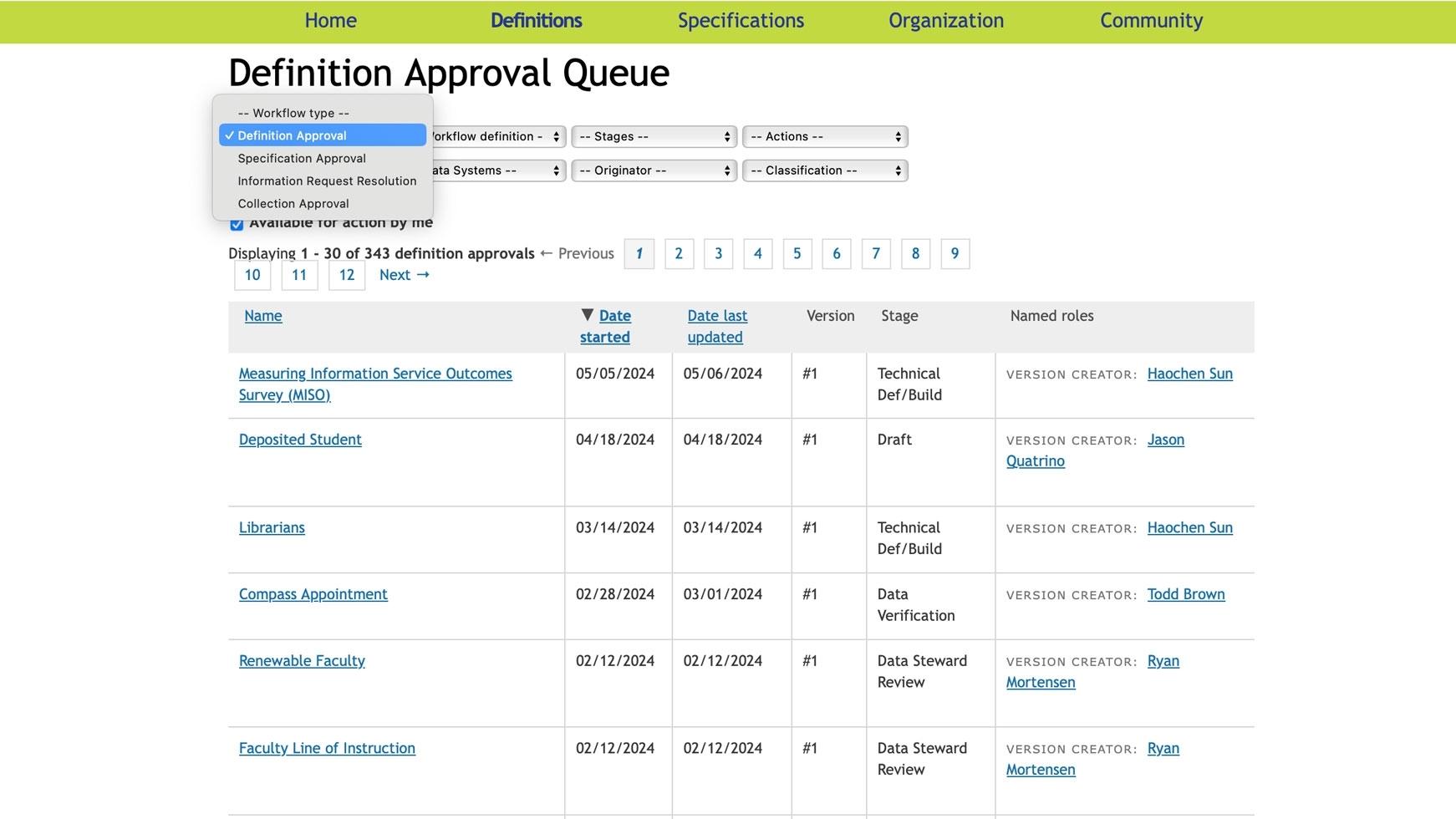
Where to find the Specification Approval Queue
Filtering by workflow type, workflow stage, available actions, functional area, data system, or originator is available for both Definition and Specification Queue.
An additional filter, the classification code, is available on the Definition, Specification, and Collection Approval Queue.
The following are where you will find these filters for Definition Queue. (Same will be found under Speficication)
Showing or hiding closed objects (the default is to hide closed objects).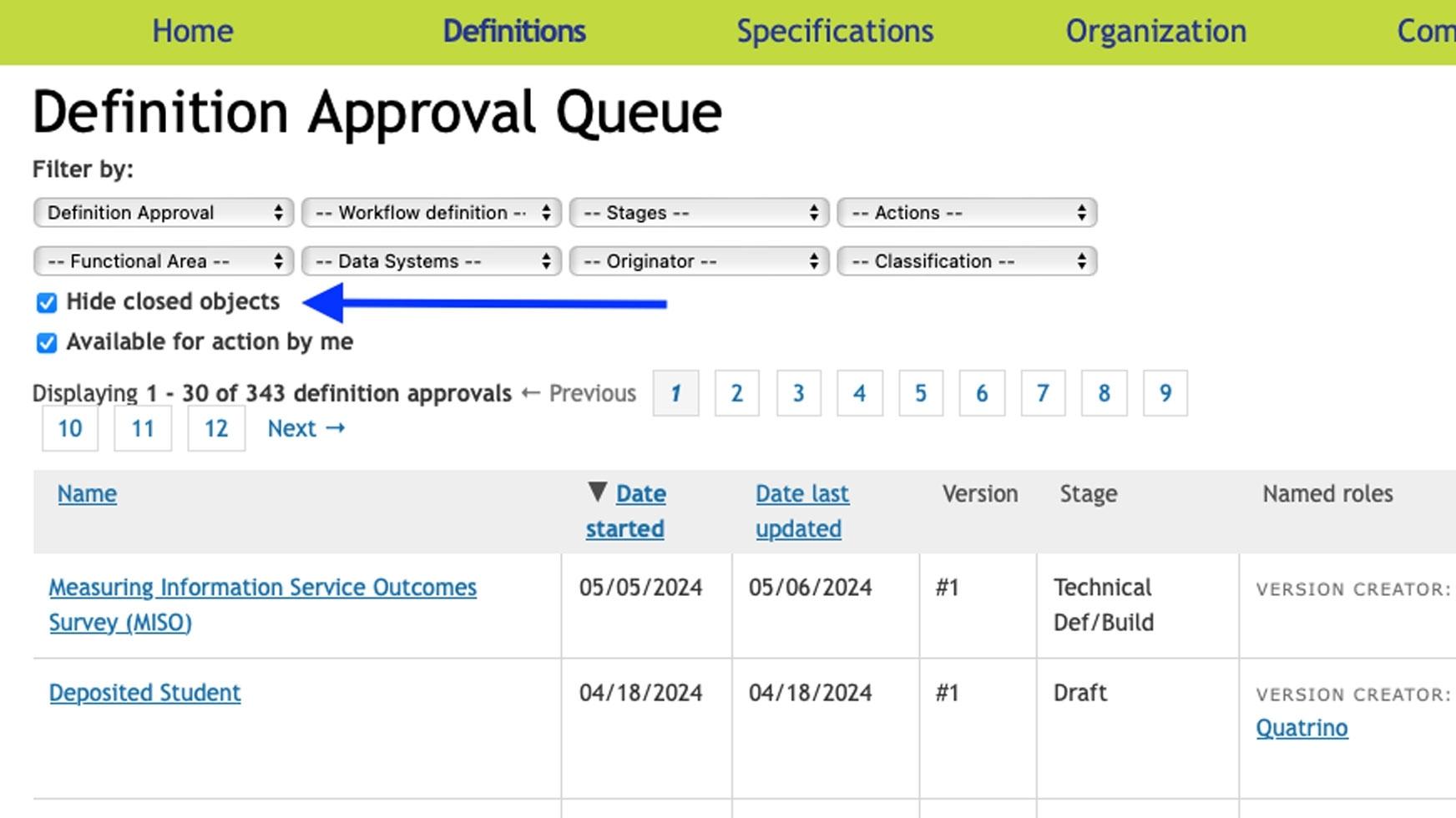
Showing all or limiting objects that are available for you to act upon (the default is to show only those items that you can act upon).
You can choose to view your queue by Stages, Actions, or Functional Areas.
Definitions Approval Queue Actions
Definition Approval Queue Stages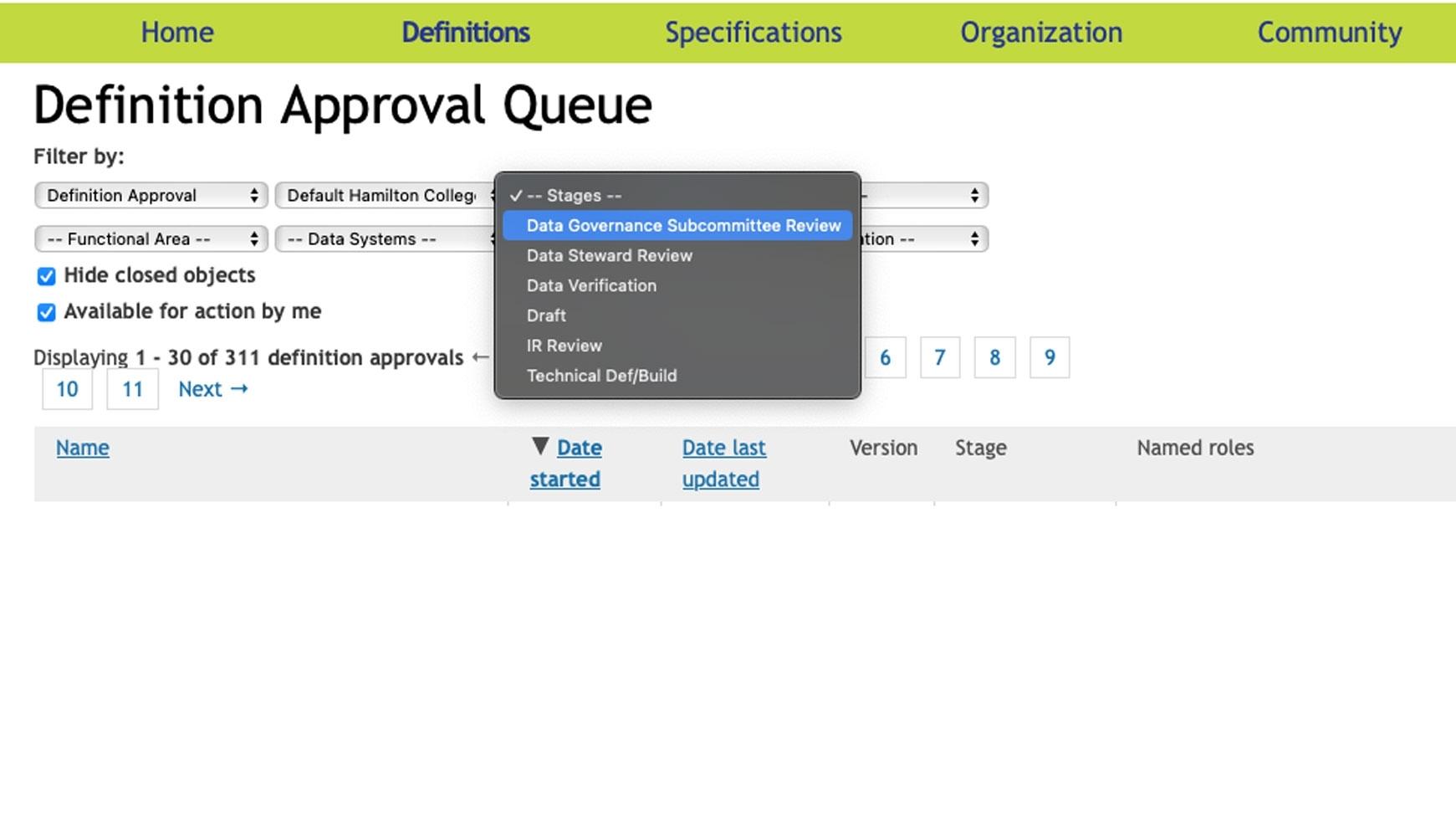
Tags
None found.
Last updated: July 29, 2025
Contact
Team Name
Business Intelligence and Web Services
198 College Hill Road
Clinton, NY 13323