SiteManager - Replacing a PDF File
- Within SiteManager, search for the file you want to delete.
- Mouse over the name of the file and click Settings.
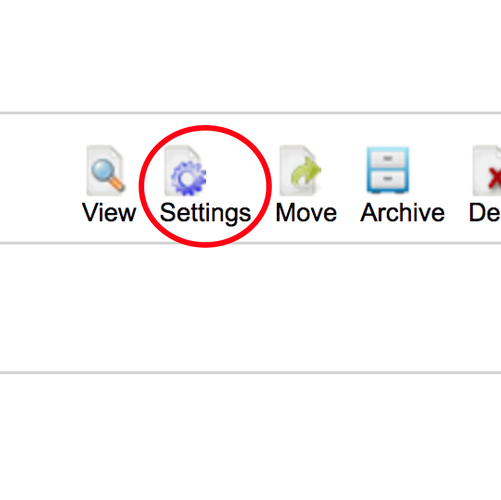
- Click on Choose File and locate and select the file to upload. If the file is not a PDF and you want to convert it, check the box below Convert to PDF.
- Make sure there are no spaces in the name of your file. Know that in place of every space included in the name of your file, '%20' will appear in its link. (e.g. if you upload a file named "Hamilton Style Guide", its link will read "https://my.hamilton.edu/documents/Hamilton%20Style%20Guide.pdf").
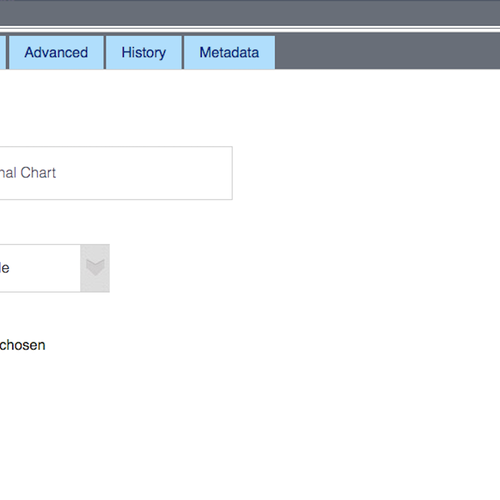
Tags
None found.
- Add a Title.
- Click on Submit.
Comments
Last updated: March 23, 2018
Contact
Team Name
Help Desk
Office Location
Burke Library
198 College Hill Road
Clinton, NY 13323
198 College Hill Road
Clinton, NY 13323
Phone
Email
Hours
Mon-Thu 8 a.m. - 10 p.m.
Fri 8 a.m. - 8 p.m.
Sat - Sun 10 a.m. - 10 p.m.
Fri 8 a.m. - 8 p.m.
Sat - Sun 10 a.m. - 10 p.m.

No comments yet.
Comment Guidelines
Please log in to post a comment