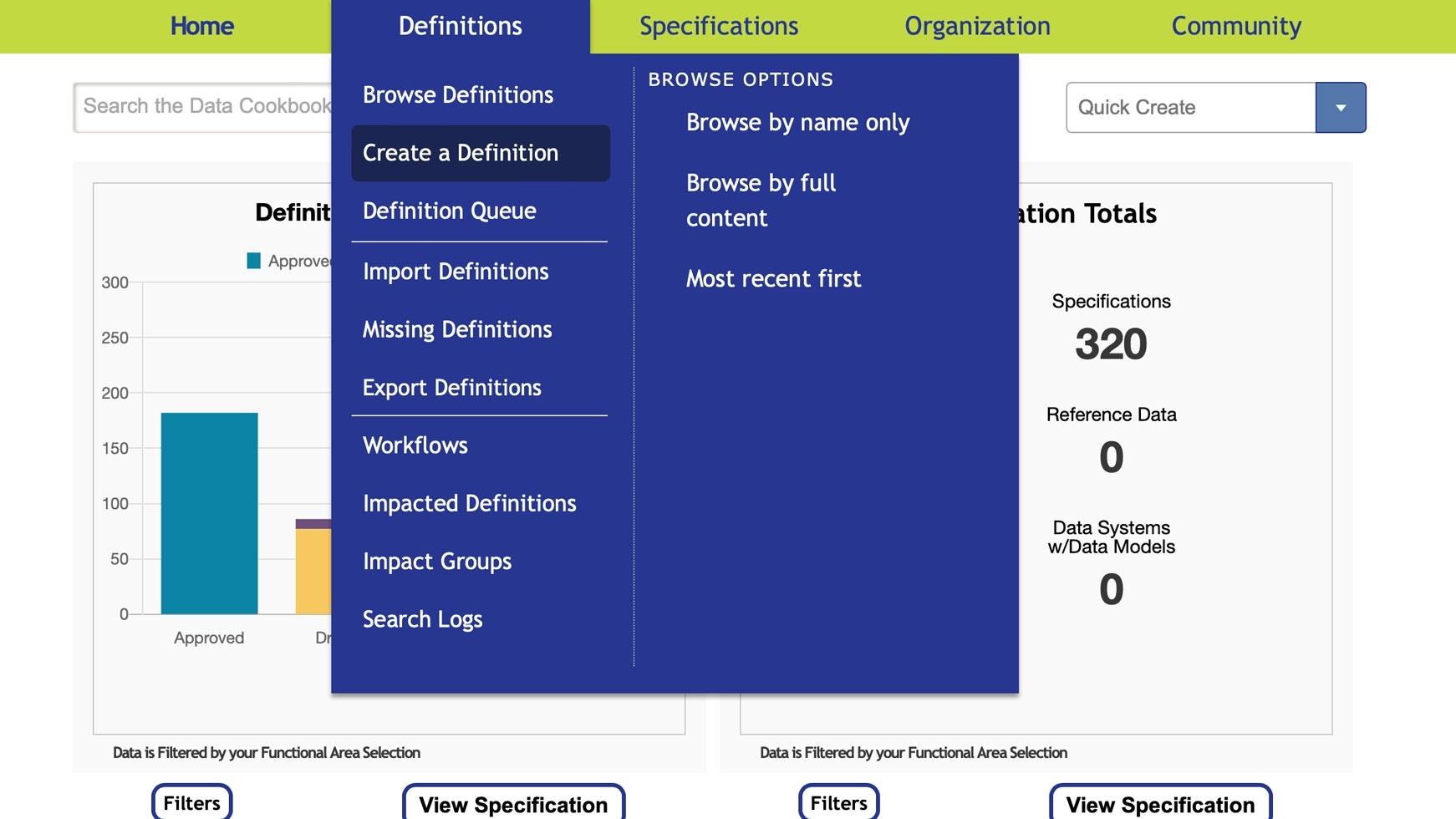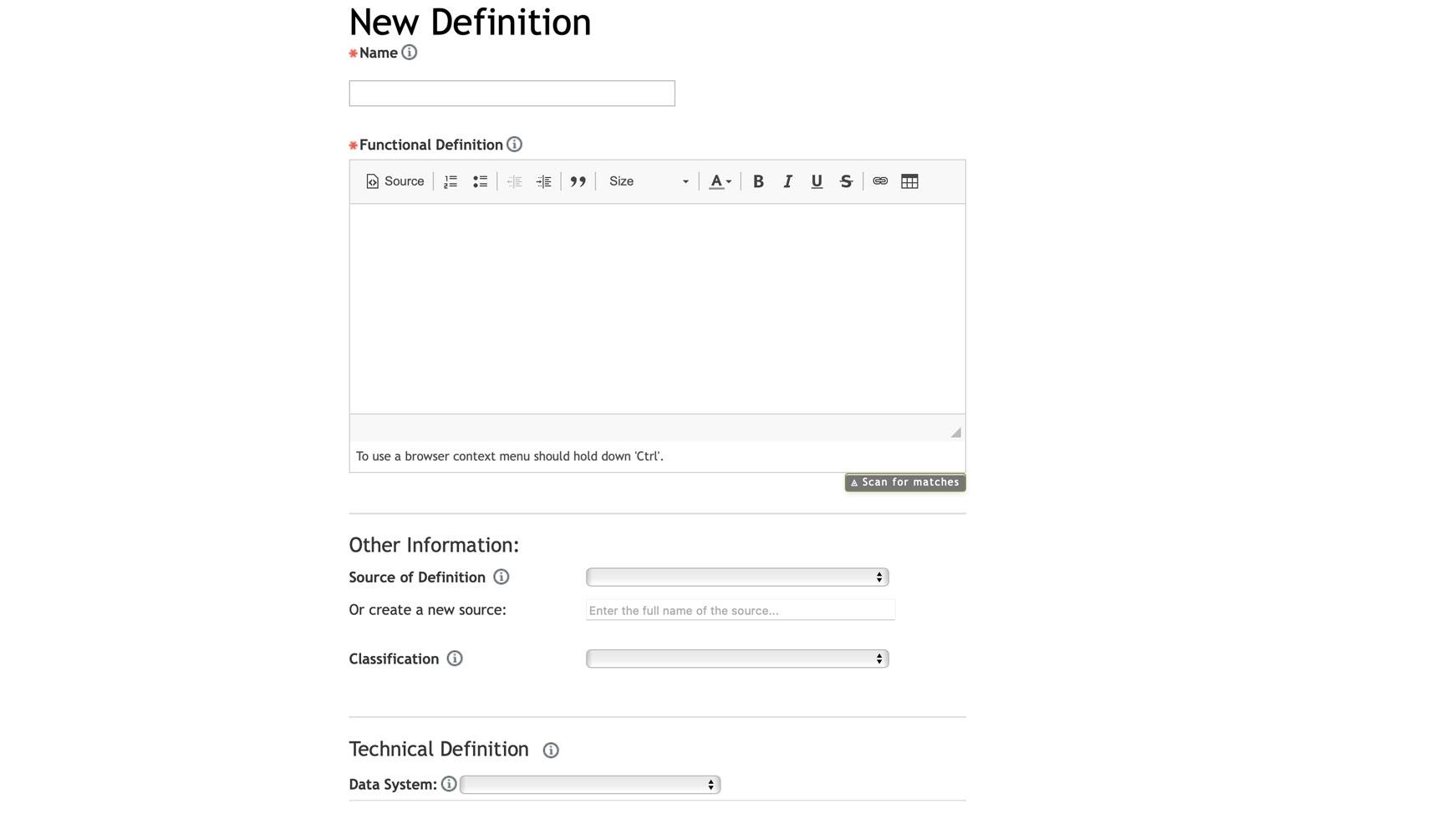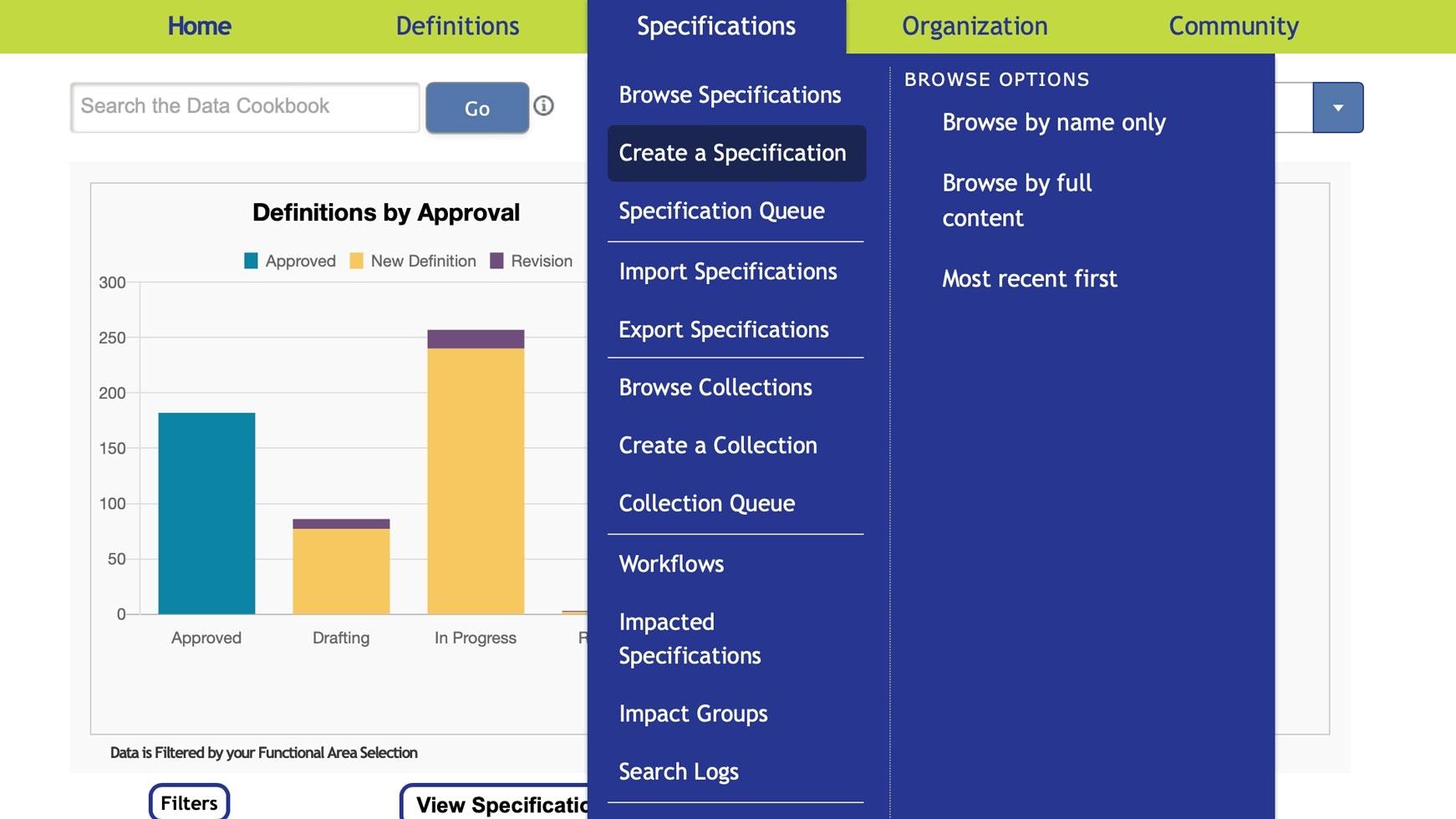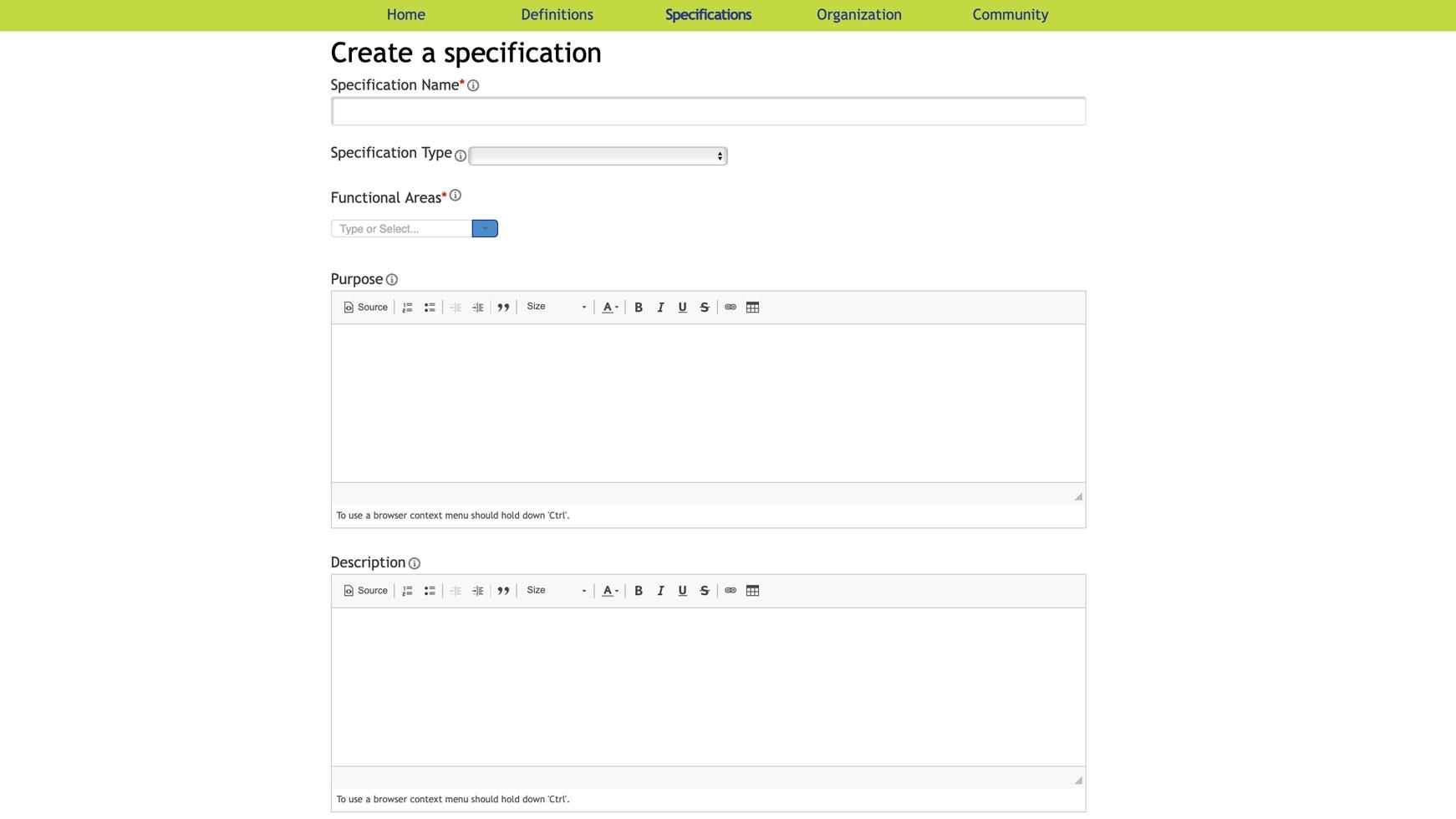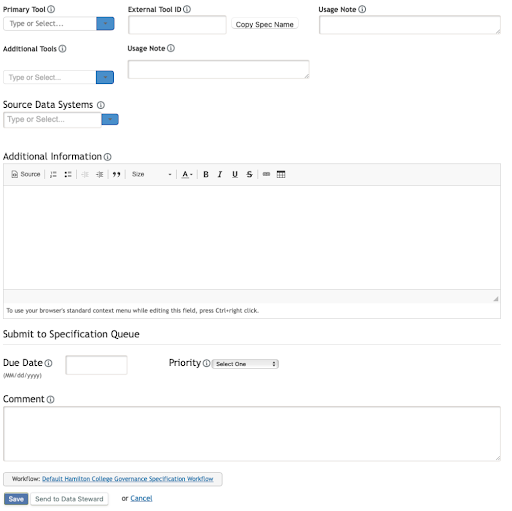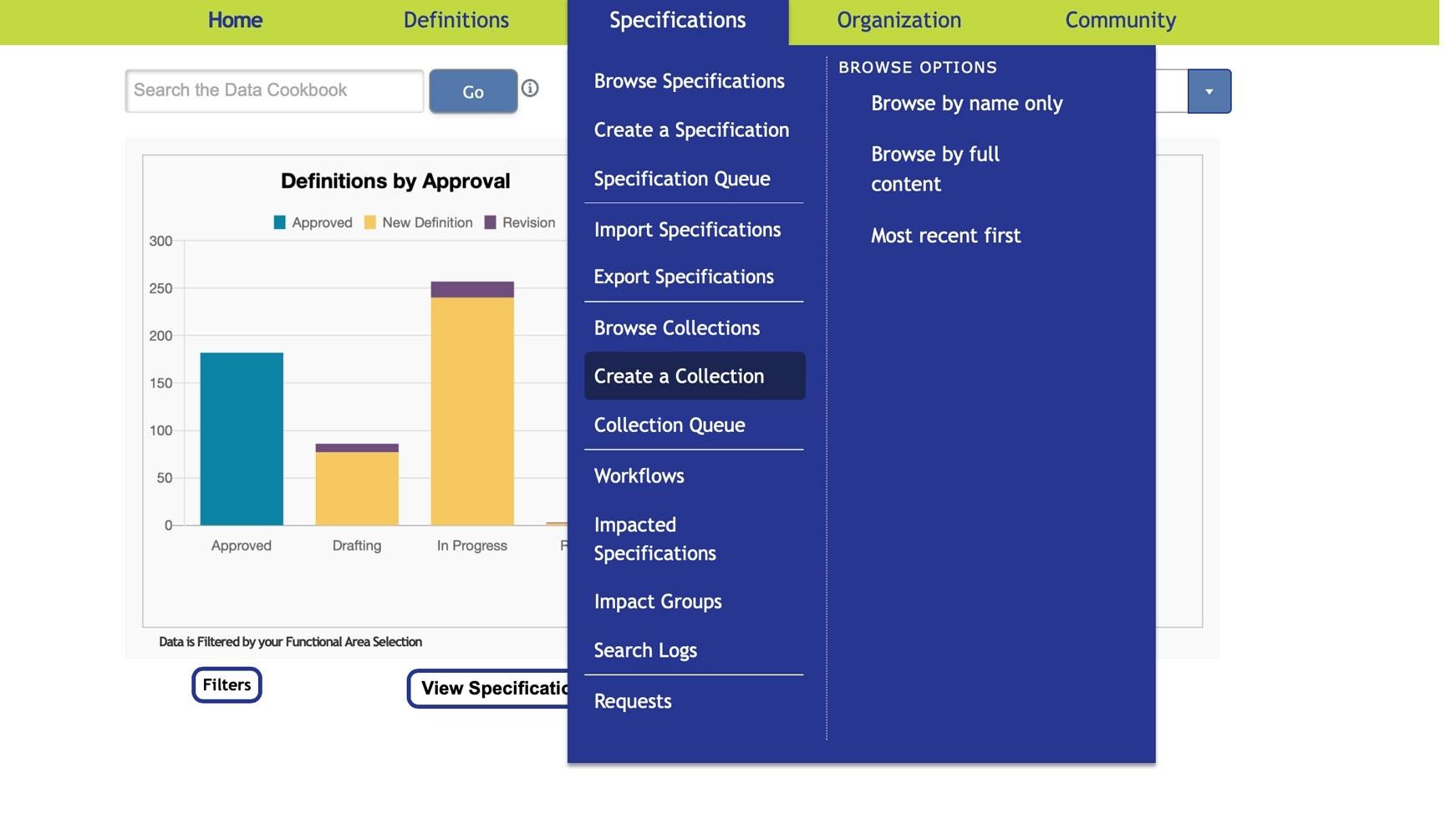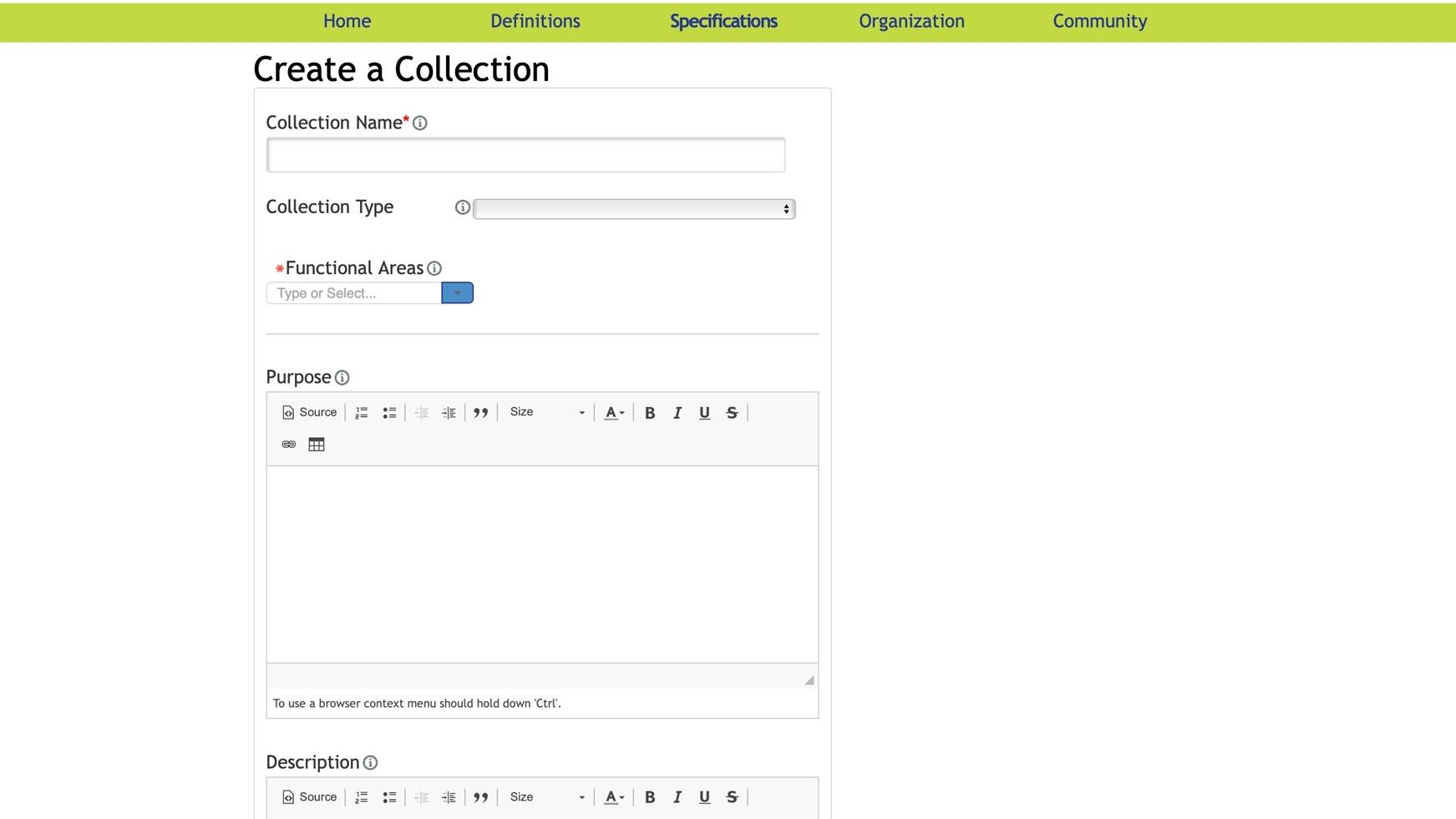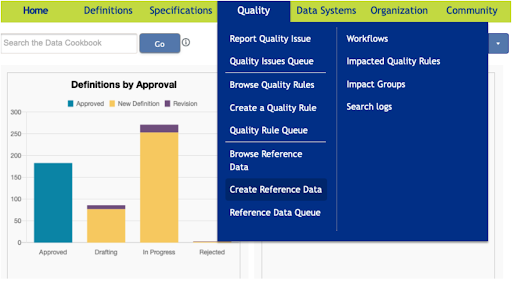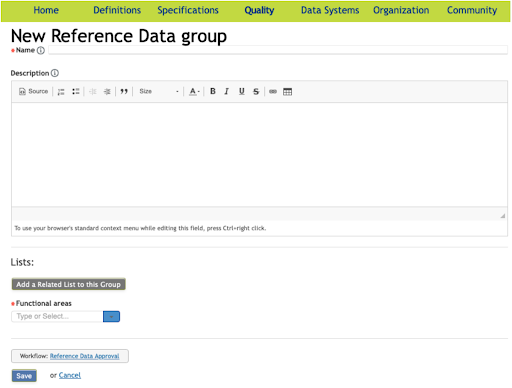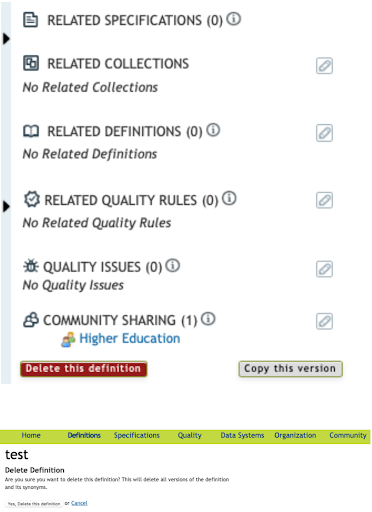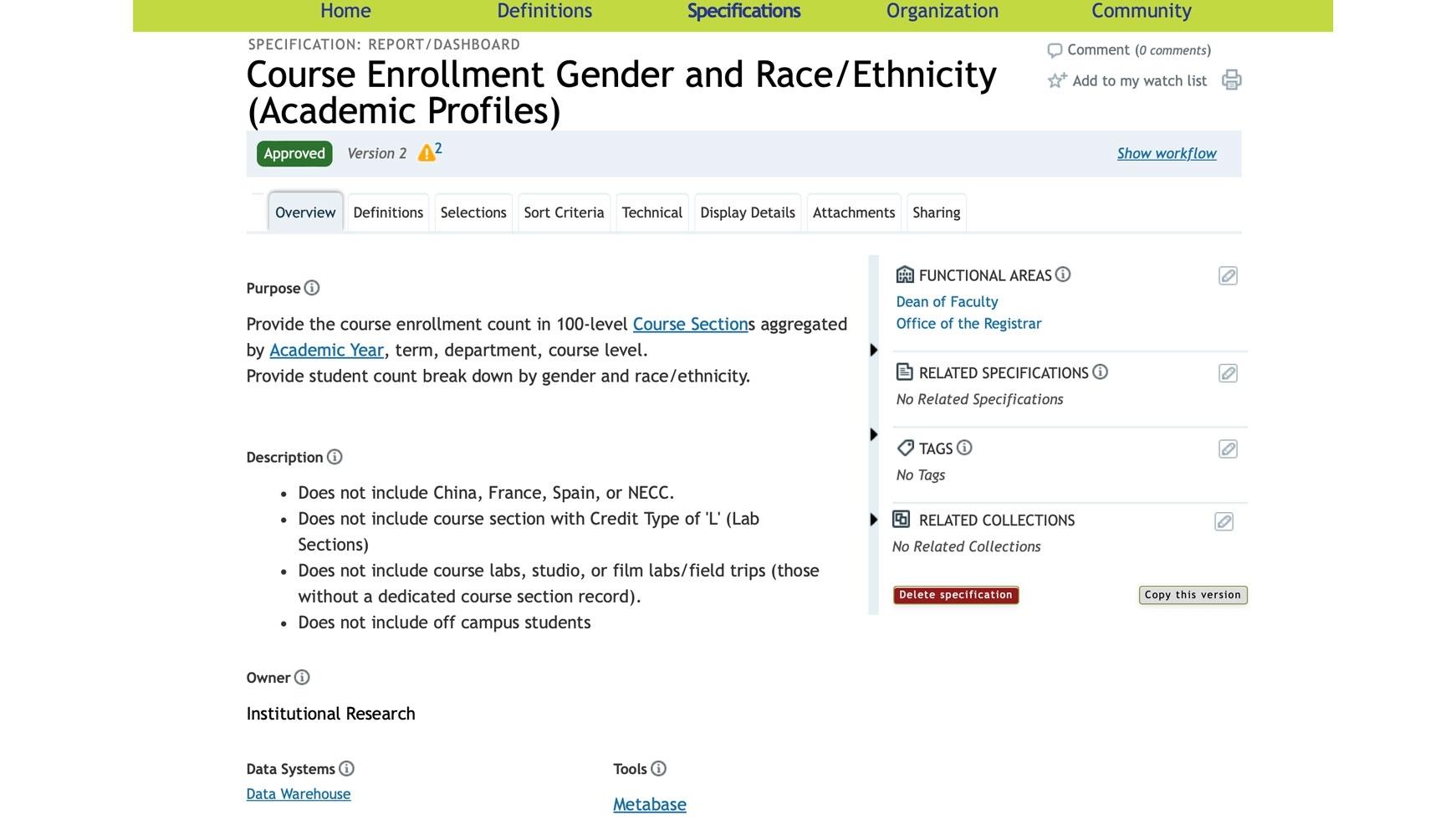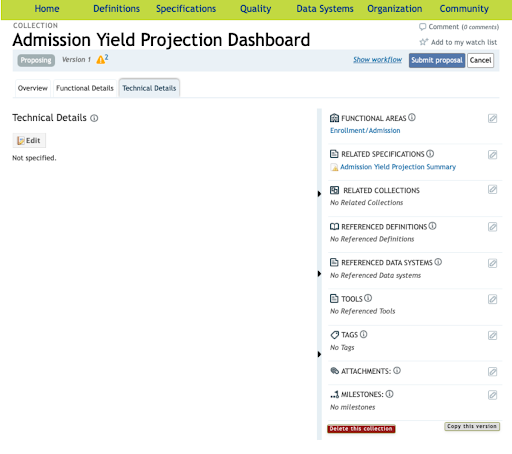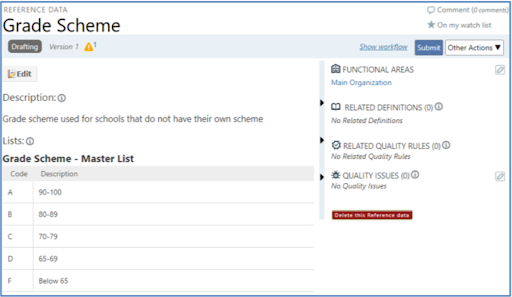Hamilton College Data Cookbook
What is the Data Cookbook?
The Data Cookbook is a metadata repository that serves as the authoritative source for:
- Data fields
- Standard report and dashboard specifications
- Business glossary
- Report and ETL catalogs
- Data lineage
It ensures consistent definitions and promotes transparency, collaboration, and data literacy across departments.
Key Components of the Data Cookbook:
-
Definitions
-
Specifications
-
Collections
-
Reference Data
How to Create the Key Components
A Definition explains the meaning of a term or concept within the organization. It ensures clarity and consistency in understanding.
How to Create a Definition
A Specification describes reporting deliverables such as reports, dashboards, or extracts. Think of it as a "shopping list" for data.
How to Create a Specification
Reference Data defines valid values for data elements (e.g., gender, ethnicity).
How to Create Reference Data
How to Edit the Key Components
- Open the Overview tab of the definition you want to edit.
- Ensure the definition has not been approved. If it has been approved, you must create a new version.
- Click Edit to modify the attributes.
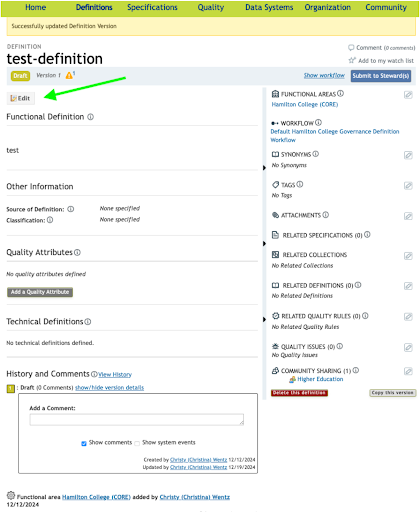
- Conduct an Impact Analysis to understand how changes may affect related objects.
- Make the necessary changes and click Update.
- If creating a new version, click Request a Change, make edits, and move the definition to the next workflow stage.
- Open the Overview tab of the specification you want to edit.
- Ensure the specification has not been approved. If it has been approved, you must create a new version.
- Click Edit to modify the attributes.
- Conduct an Impact Analysis to understand how changes may affect related objects.
- Make the necessary changes and click Update.
- If creating a new version, click New Version, make edits, and move the specification to the next workflow stage.
- Open the Overview tab of the collection you want to edit.
- Ensure the collection has not been approved. If it has been approved, you must create a new version.
- Click Edit to modify the attributes.
- Conduct an Impact Analysis to understand how changes may affect related objects.
- Make the necessary changes and click Update.
- If creating a new version, click New Version, make edits, and move the collection to the next workflow stage.
- Open the Overview tab of the reference data you want to edit.
- Ensure the reference data has not been approved. If it has been approved, you must create a new version.
- Click Edit to modify the attributes.
- Conduct an Impact Analysis to understand how changes may affect related objects.
- Make the necessary changes and click Update.
- If creating a new version, follow the same steps as creating a new version for other components.
How to Delete the Key Components
Best Practices
- Use Title Case (e.g., First Year Student).
- Avoid special characters and numbers.
- Keep names concise but descriptive.
- Use tags to categorize objects (e.g., Bio/Demo, FERPA).
- Tags help filter and search for objects easily.
- Assign objects to the correct functional area to control permissions and workflows.
Data Classification Policies
Classify data based on sensitivity:
- Restricted: Severe harm if disclosed (e.g., SSNs, health information).
- High: Limited harm if disclosed (e.g., contracts).
- Moderate: Minimal or no impact (e.g., public data).
- Unclassified: Default state before classification.
- Prohibited: Not permitted (e.g., credit card holder data).
Workflow Process
- Draft Stage: Initial creation and discussion.
- Data Steward Review: Approval or rejection by the steward.
- Technical Build: Write technical definitions.
- Data Verification: Optional step to confirm accuracy.
- Institutional Research: Notification at the end of the process.
Impact Analysis
Understand the impact of changes on related objects:
- Click Show Workflow and select Impact Analysis.
- Mark related objects as impacted or not.
- Add comments and resolve impacts before finalizing.
Tags
None found.
Last updated: July 29, 2025
Contact
Team Name
Business Intelligence and Web Services
198 College Hill Road
Clinton, NY 13323