SiteManager - Navigation
The Navigation module has two available layouts:
- Related Link
- Standard
- You can create a Title.
- Click save at the bottom when finished.
The Related Links layout is used in the Main Content column.
- Add Link Text and the Link URL/Address, click save.
- Click on "add a new sub-link under "" " to create sub-links associated with the top-level link.
- Click on "Add a new top-level link to create a new top-level link.
- Click save when finished.
The Standard layout (example below) is used in the Navigation column.
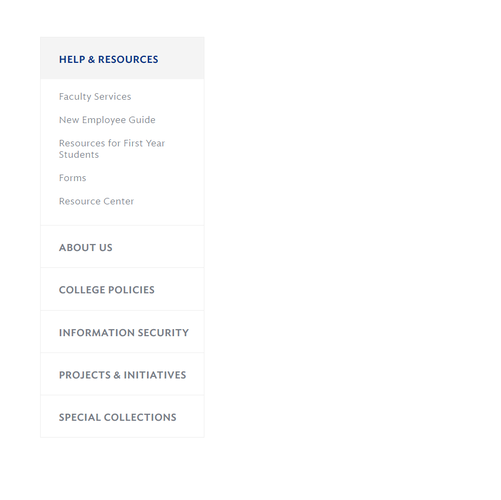
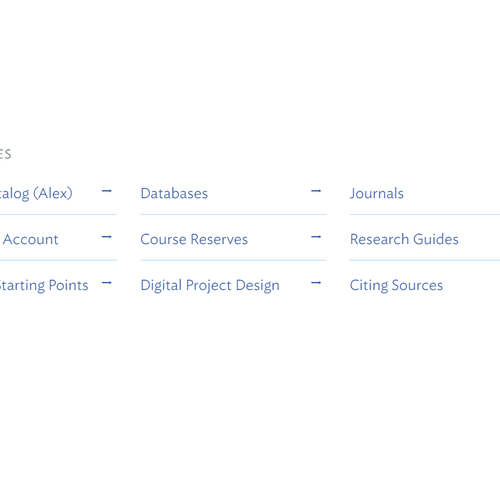
To add the Navigation Module to a page:
- Click on Add Content to Main Content or Add Content to Navigation button at the bottom of the page and select the Navigation module.
- Mouse over the module and click on Edit.
- Click on Link Text and enter your title. You can add a URL either by choosing a page or entering a specific URL. (NOTE: If you are linking to a website outside of hamilton.edu, we suggest checking new window.)
- Click Save.
Tags
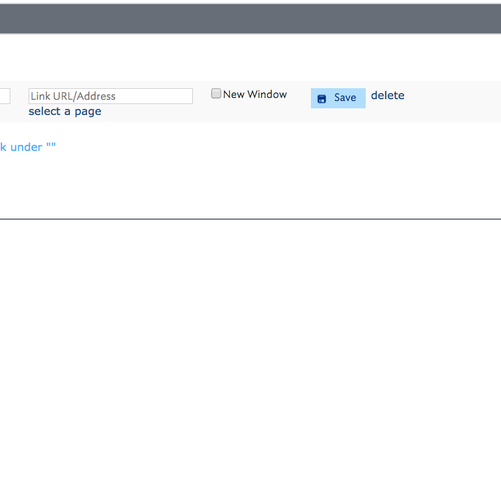
Last updated: March 29, 2024
- If your navigation has more than one section, click Add a new top-level link and follow the same directions as for the previous section.
- To change the navigation layout, click on Settings next to Links and select your desired layout.
- Generally, Related Links is used in the Main Content section and Standard is used in the Navigation section.
- Click Save.
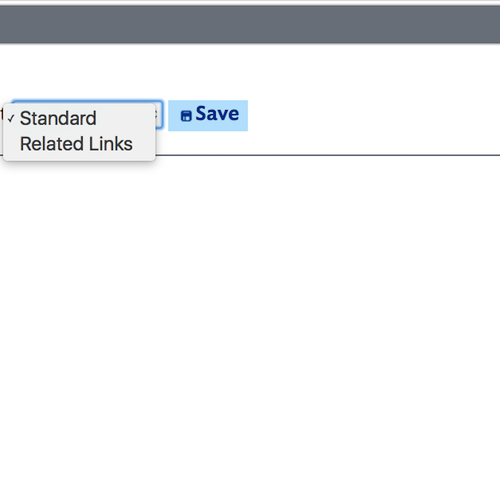
Comments
Contact
Team Name
Help Desk
Office Location
Burke Library
198 College Hill Road
Clinton, NY 13323
198 College Hill Road
Clinton, NY 13323
Phone
Email
Hours
Mon-Thu 8 a.m. - 10 p.m.
Fri 8 a.m. - 8 p.m.
Sat - Sun 10 a.m. - 10 p.m.
Fri 8 a.m. - 8 p.m.
Sat - Sun 10 a.m. - 10 p.m.



No comments yet.
Comment Guidelines
Please log in to post a comment