SiteManager - Video
NOTE: On webpages, this module is available to SiteManager Administrators only; please contact the Communications Office if you’d like to add this module to your page.
- Click on Add Content to Main Content button at the bottom of the page and select the Video module.
- Mouse over the module and click on Edit.
- Click on Select Video and search for or upload your video. If you want to insert a YouTube video, paste the URL into the box on the right.
- Instructions on adding new videos to the Web Media Library are available.
- To embed a YouTube video, visit the video on YouTube, click the "Share" link, and copy the URL in the source attribute of the embed code.
- You can also insert a Poster Image by clicking Add Image and inserting your desired photo.
- You can also insert a Poster Image by clicking Add Image and inserting your desired photo.
- Click on Save.
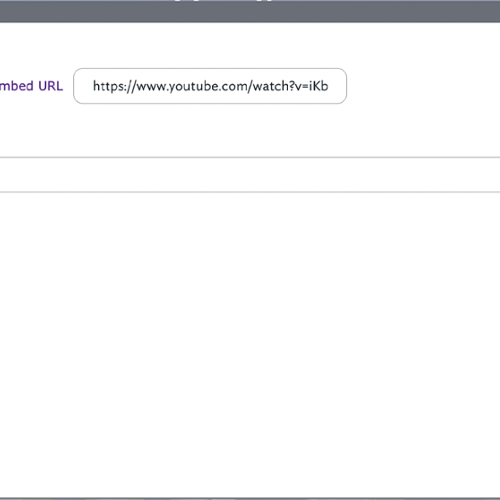
Tags
Comments
Last updated: March 29, 2024
Contact
Team Name
Help Desk
Office Location
Burke Library
198 College Hill Road
Clinton, NY 13323
198 College Hill Road
Clinton, NY 13323
Phone
Email
Hours
Mon-Thu 8 a.m. - 10 p.m.
Fri 8 a.m. - 8 p.m.
Sat - Sun 10 a.m. - 10 p.m.
Fri 8 a.m. - 8 p.m.
Sat - Sun 10 a.m. - 10 p.m.


No comments yet.
Comment Guidelines
Please log in to post a comment