Manual Printer Installation for Macintoshes
Preparatory steps
If adding a printer to a personally owned Mac, you will need to install the following items first:
- PaperCut Client - navigate to smb://printx/pcclient/mac and run client-local-install.app. If prompted, enter your Hamilton username and password for directory access. Once installed, launch the PCClient application from your applications folder and sign in with your Hamilton credentials.
- HP printer drivers - https://support.apple.com/kb/dl1888?locale=en_US
Installing the Printer
- On your Mac, click on the Apple Menu and open System Preferences.
- Click on Print & Fax.
- In the Printing tab, click the plus sign (+) to the left of the window. If the little plus sign is grayed out, click the lock icon below. Enter your credentials to unlock the preference pane, then the plus sign will be accessible.
- Right-click (or control + click) next to one of the icons on the toolbar. This will bring up a window with a list of available icons you can add to your toolbar. Drag the Advanced button on to the toolbar and click Done.
- Select the Advanced icon you just dragged to the toolbar and configure the following:
- Type: Windows
- Device: Another device
- URL: smb://printx/printername (printername = Enter the appropriate name of the printer)
- Name: Use same name as entered above for printername.
- Print Using: In the drop-down menu choose Select Printer Software and select the appropriate model (e.g. LaserJet 4350). Click OK and then click Add.
- You will now be prompted to select the Installable Options for the printer. Configure the options that are available on the printer and click Continue. For the example, the printer was equipped with a Duplex Unit. Your printer may not have the same options and you should adjust the settings accordingly.
- The printer will be added and appear in your list of printers. It will also be set as the default printer. If you would like another printer to be the default, select its name in the drop-down list next to Default Printer in the print dialog. If you are finished configuring printers, close the Print & Fax window.
Comments
Tags
Last updated: November 6, 2023
Contact
Team Name
Help Desk
Office Location
Burke Library
198 College Hill Road
Clinton, NY 13323
198 College Hill Road
Clinton, NY 13323
Phone
Email
Hours
Mon-Thu 8 a.m. - 10 p.m.
Fri 8 a.m. - 8 p.m.
Sat - Sun 10 a.m. - 10 p.m.
Fri 8 a.m. - 8 p.m.
Sat - Sun 10 a.m. - 10 p.m.
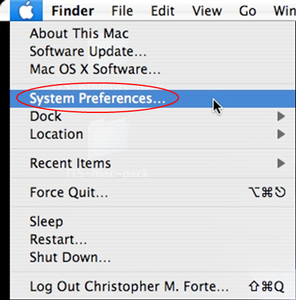
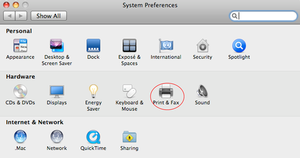
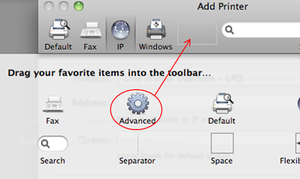
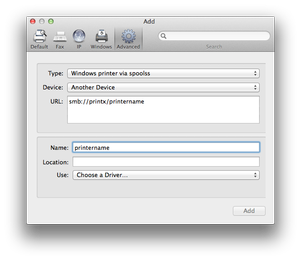

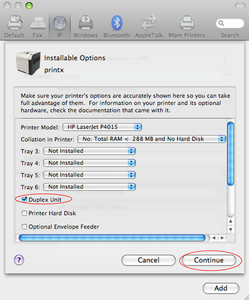

No comments yet.
Comment Guidelines
Please log in to post a comment