Finding your IP & MAC Address
Windows
- Click Start and choose Run.
- In the space next to Open, erase anything that is there and type: cmd
- Click OK.
- In the window that opens, type the following ipconfig /all and press
. The MAC address is on the line labeled Physical Address. It will look something like 00-06-5B-C4-86-66. If you have more than one networking card, you will have more than one MAC address. It will also be labeled Physical Address but under a different heading. I.E. one heading may be Ethernet adapter Local Area Connection and one may be Ethernet adapter Wireless Network Connection - The IP address is on the line labeled IP Address. It will look something like 150.209.7.162.
- To close this window, click the X in the upper right corner or type Exit and hit
Macintosh
- Click the Apple icon on the upper left corner of the screen and go to System Preferences.
- Select Network and select their internet connection in the left taskbar (Ethernet or Airport/Wi-Fi). You'll find the IP address listed under status.
- To find the MAC address, click Advanced.
- Navigate to the Ethernet or Airport tab and you'll find the MAC address listed next to Ethernet ID or Airport ID.
Comments
Tags
Last updated: August 14, 2025
Contact
Team Name
Help Desk
Office Location
Burke Library
198 College Hill Road
Clinton, NY 13323
198 College Hill Road
Clinton, NY 13323
Phone
Email
Hours
Mon-Thu 8 a.m. - 10 p.m.
Fri 8 a.m. - 8 p.m.
Sat - Sun 10 a.m. - 10 p.m.
Fri 8 a.m. - 8 p.m.
Sat - Sun 10 a.m. - 10 p.m.
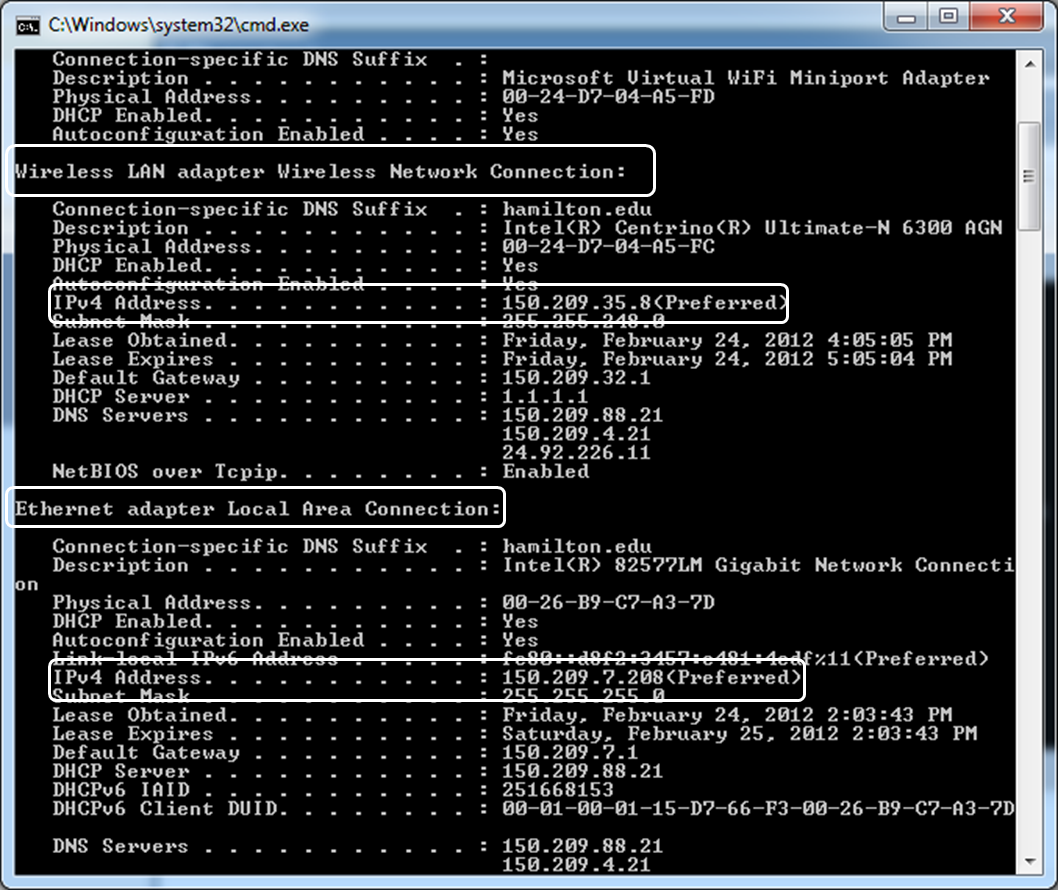
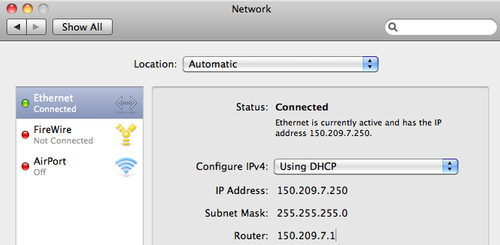
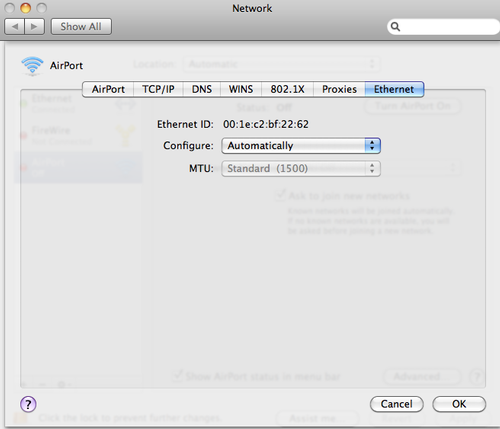

No comments yet.
Comment Guidelines
Please log in to post a comment